
Write what you are looking for and press enter to begin your search!

Live News


Netflix Lets You Turn Off Autoplay Previews Now, Here’s How
 ">
">
By Alleef Ashaari|February 7, 2020|0 Comment
As a Netflix user myself, I understand how annoying it is that the streaming service automatically plays video previews when you hover over a movie/series or simply browsing through the home screen looking for something interesting to watch.
Some people find this feature helpful. Others not so much.
We’ve heard the feedback loud and clear — members can now control whether or not they see autoplay previews on Netflix. Here’s how: https://t.co/6V2TjEW6HD https://t.co/zbz4E8fVab
— Netflix US (@netflix) February 6, 2020
Thankfully, they have heard our complaints and finally added an option to turn it off. It’s important to note that you can only change the autoplay preview setting by signing into Netflix on a web browser. However, at the time of writing, there is no way to do it from the Netflix app on mobile devices or smart TVs.
Here’s how you can turn off those annoying autoplay previews:
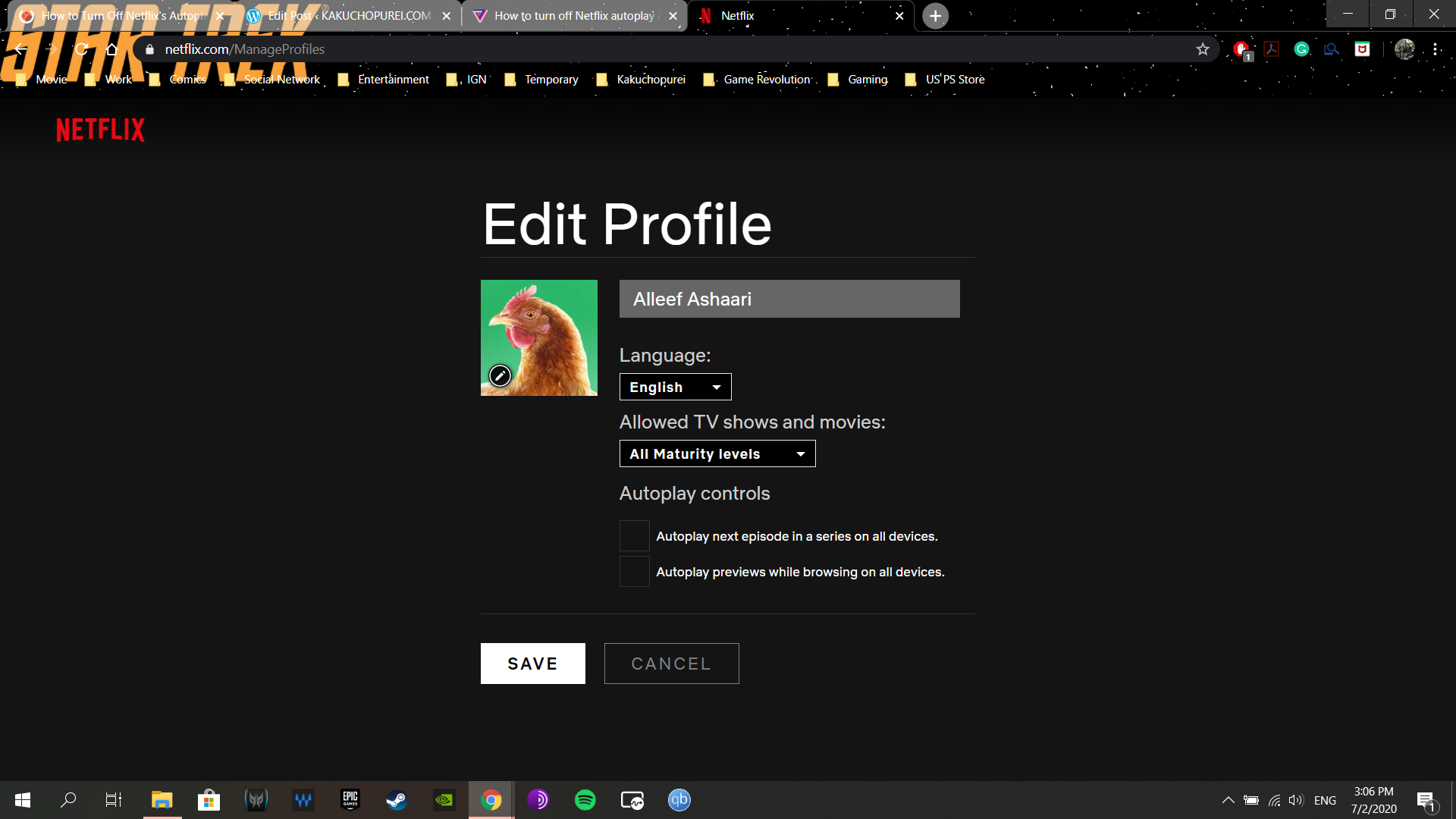
In case you didn’t know, you could also turn off the “Autoplay next episode in a series on all devices†setting to prevent Netflix from automatically launching the next episode as soon as the episode that you’re watching ends. This option has been available for the past few years, but some users might have missed it.
Any changes that you make will apply across all the devices you’re using Netflix on. Once autoplay previews are disabled, you’ll be able to carry on with your endless scrolling through Netflix without being forced to watch teasers or videos.
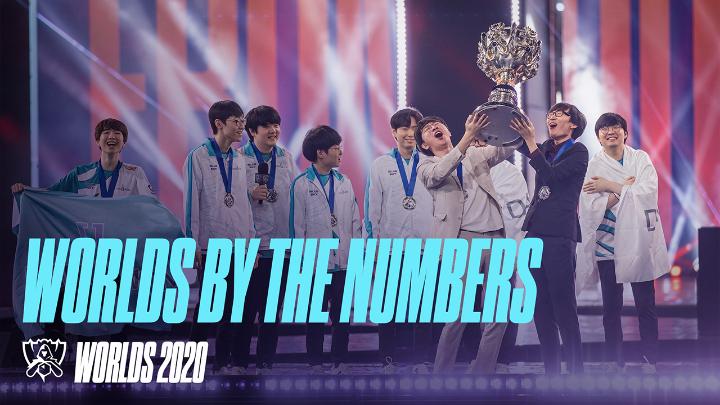
By Alleef Ashaari|December 10, 2020
This year marked the tenth World Championship in League of Legends competitive history, and it certainly was a memorable one. The event kicked off...

By Mr Toffee|October 3, 2022
Gear up, fighting game fans. Bandai Namco Entertainment Asia just announced the cross-platform network beta test dates for the acclaimed 2D fighting g...

By Mr Toffee|May 20, 2022
Famous Greek music composer Vangelis (full name Evángelos Odysséas Papathanassíou) has passed away. He died at the age of 79 in a hospital in Franc...

By Mr Toffee|February 2, 2024

By Team KKP|July 1, 2023

By Alleef Ashaari|August 2, 2021

By Alleef Ashaari|February 9, 2022

By Mr Toffee|February 2, 2024

By Team KKP|July 1, 2023

By Mr Toffee|February 2, 2024

By Team KKP|July 1, 2023
Copyright @ Kakuchopurei 2024