
Write what you are looking for and press enter to begin your search!

Live News


You May Want To Set Up Two-Step Verification For Your Nintendo Account; Here’s How
Nintendo Switch users have recently reported unauthorized third-party logins on their Nintendo accounts according to Nintendo Life.
Some Twitter feeds have mentioned account hackings which happened several times overnight.
I suspect Nintendo may have had a major security breach. My account was accessed numerous times overnight.
My password is a unique string and my PC is definitely clean (not that I ever login via it).
Lots of similar reports on Reddit/twitter.
Unlink PayPal & enable 2FA folks!
— Pixelpar (@pixelpar) April 19, 2020
To all my Nintendo Switch owning friends, my Nintendo Account was hacked this morning and they made off with $100 for Fortnite crap. So I'm about to tell you what to do to stop it from happening to you, and what to do if it does.
— Terran Sherwood (@TerranSherwood) April 4, 2020
Because of this, Nintendo has been running a social media campaign to promote 2-Step Verification. The company also issued a warning that user inquiries related to credit card fraud has been increasing in Japan as of late.
Just to be safe, you should do it too if you don’t want your Nintendo account to get hacked.

By Mr Toffee|March 18, 2022
Supermassive Games (Until Dawn, Dark Pictures Anthology) has announced a new title they're developing with publisher 2K Games: a new horror game calle...
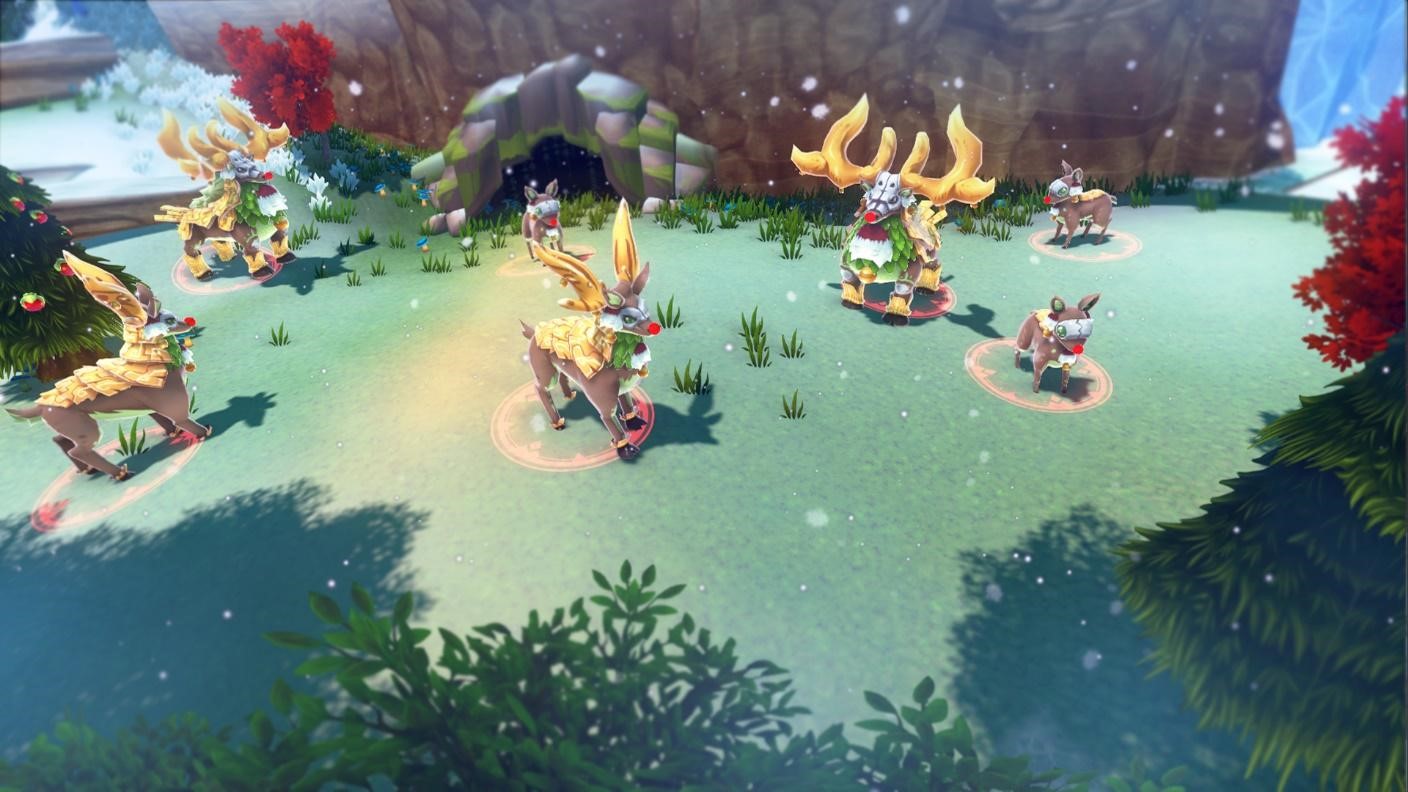
By Alleef Ashaari|November 25, 2019
Malaysian developer Magnus Games Studio previously teased that their JRPG sim hybrid game Re:Legend will be receiving its biggest update yet before th...

By Alleef Ashaari|December 4, 2020
NetEase Games and ArtPlay have launched the mobile version of the gothic Metroidvania game Bloodstained Ritual Of The Night on iOS and Android. T...

By Mr Toffee|February 2, 2024

By Team KKP|July 1, 2023

By Alleef Ashaari|August 2, 2021

By Alleef Ashaari|February 9, 2022

By Mr Toffee|February 2, 2024

By Team KKP|July 1, 2023
Copyright @ Kakuchopurei 2024