

Write what you are looking for and press enter to begin your search!
Live News


The Best Graphics Settings For Deathloop On PC
 ">
">
By Jonathan ToyadVerified|September 16, 2021|0 Comment
We love Deathloop a lot, but we can’t lie and say that our PC gaming experience with the title is 100% perfect.
For some reason, our VRAM usage for the game exceeds the limit despite the fact that we’re not running any other program apart from Steam and the game. There are some bugs and stuttering going on in the PC version: it’s not the worst problem to have but it is rather annoying.
Luckily, we’ve sorted that out. Until Bethesda and Arkane launch a new update to fix some of its PC problems, here are the graphic settings we recommend when playing Deathloop on PC for the best optimal experience and highest frame rate possible.
Before we start, here are the recommended settings for Deathloop on PC:
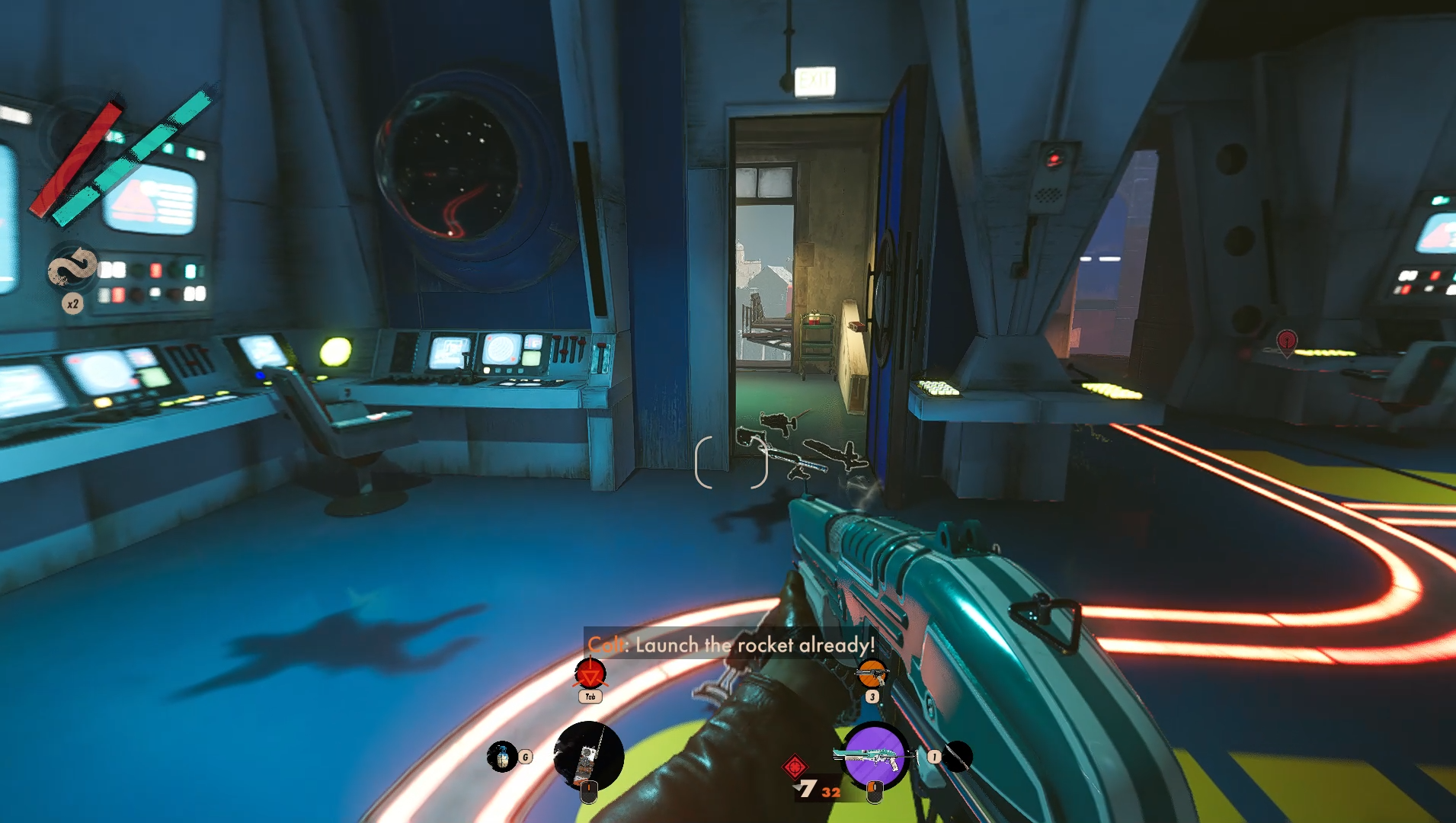
There’s a ton of settings to play around with Deathloop. The biggest one that will impact your frame rate is the resolution you’re playing the game at. The ideal option is 1080p with a hard FPS cap of 120fps, with VSync off. If you have a decent graphics card, you can opt for 1440p on Ultra settings.
Let’s go step-by-step on which graphic settings affect Deathloop the most.
This setting has the biggest impact on performance. You can just reduce this to the lowest since the shadows don’t really look that good in Ultra for some reason. Just go for Low or Very Low to get the best frame rate.
Blackreef and its Eternalists look really good even if these texture settings are set to low. Just crank Texture Details to Low and Model Details to Medium.
Deathloop supports AMD graphics cards more, so the game will default to FidelityFX CACAO. If you have an Nvidia card instead, just switch to Nvidia HBAO+.
If you have expensive next-gen hardware, just switch to Raytraced Performance or Raytraced Quality rendering and see how your FPS is doing.
While it’s tempting to turn this off for a higher frame rate, the game will look pretty blocky and messy. We suggest you just turn it between Low and High and see how your FPS turns out. If you have next-gen hardware, just put it to Temporal, or High at best.
While you’re at it, turn off Camera Motion Blur and Bloom. These options are unnecessary in a lovely-looking first-person shooter like Deathloop.

By Lewis LarcombeVerified|February 6, 2025
Another year, another batch of anime ready to consume our free time, obliterate our sleep schedules and fuel our endless debates over which protagonis...

By Kenn LeandreVerified|October 3, 2017
Heads up #PCMasterrace folks, Team Ninja's Samurai epic Nioh is coming to the realms of PC gaming come November. Originally released on the PS4, the r...

By Jeanne Swee|October 18, 2019
Southeast Asia Major. As a member of the Malaysian fighting game community for almost the past decade now, it seems like we’ve always acknowle...

By Jonathan Toyad|June 26, 2025

By Jonathan Toyad|June 24, 2025

By Jonathan Toyad|May 21, 2025

By Jonathan Toyad|May 6, 2025

By Jonathan Toyad|April 30, 2025

By Munira Mustaffa|April 25, 2025

By Jonathan Toyad|March 28, 2025

By Kakuchopurei|February 17, 2025

By Jonathan Toyad|August 15, 2025

By Jonathan Toyad|August 14, 2025

By Jonathan Toyad|August 13, 2025

By Jonathan Toyad|June 26, 2025

By Jonathan Toyad|June 24, 2025

By Jonathan Toyad|May 21, 2025

By Jonathan Toyad|May 6, 2025

By Jonathan Toyad|April 30, 2025

By Munira Mustaffa|April 25, 2025

By Jonathan Toyad|March 28, 2025

By Kakuchopurei|February 17, 2025

By Jonathan Toyad|August 15, 2025

By Jonathan Toyad|June 26, 2025

By Jonathan Toyad|June 24, 2025

By Jonathan Toyad|May 21, 2025

By Jonathan Toyad|May 6, 2025

By Jonathan Toyad|April 30, 2025

By Munira Mustaffa|April 25, 2025

By Jonathan Toyad|March 28, 2025

By Kakuchopurei|February 17, 2025
Copyright @ Kakuchopurei 2025