
Write what you are looking for and press enter to begin your search!

Live News


Netflix Lets You Turn Off Autoplay Previews Now, Here’s How
 ">
">
By Alleef Ashaari|February 7, 2020|0 Comment
As a Netflix user myself, I understand how annoying it is that the streaming service automatically plays video previews when you hover over a movie/series or simply browsing through the home screen looking for something interesting to watch.
Some people find this feature helpful. Others not so much.
We’ve heard the feedback loud and clear — members can now control whether or not they see autoplay previews on Netflix. Here’s how: https://t.co/6V2TjEW6HD https://t.co/zbz4E8fVab
— Netflix US (@netflix) February 6, 2020
Thankfully, they have heard our complaints and finally added an option to turn it off. It’s important to note that you can only change the autoplay preview setting by signing into Netflix on a web browser. However, at the time of writing, there is no way to do it from the Netflix app on mobile devices or smart TVs.
Here’s how you can turn off those annoying autoplay previews:
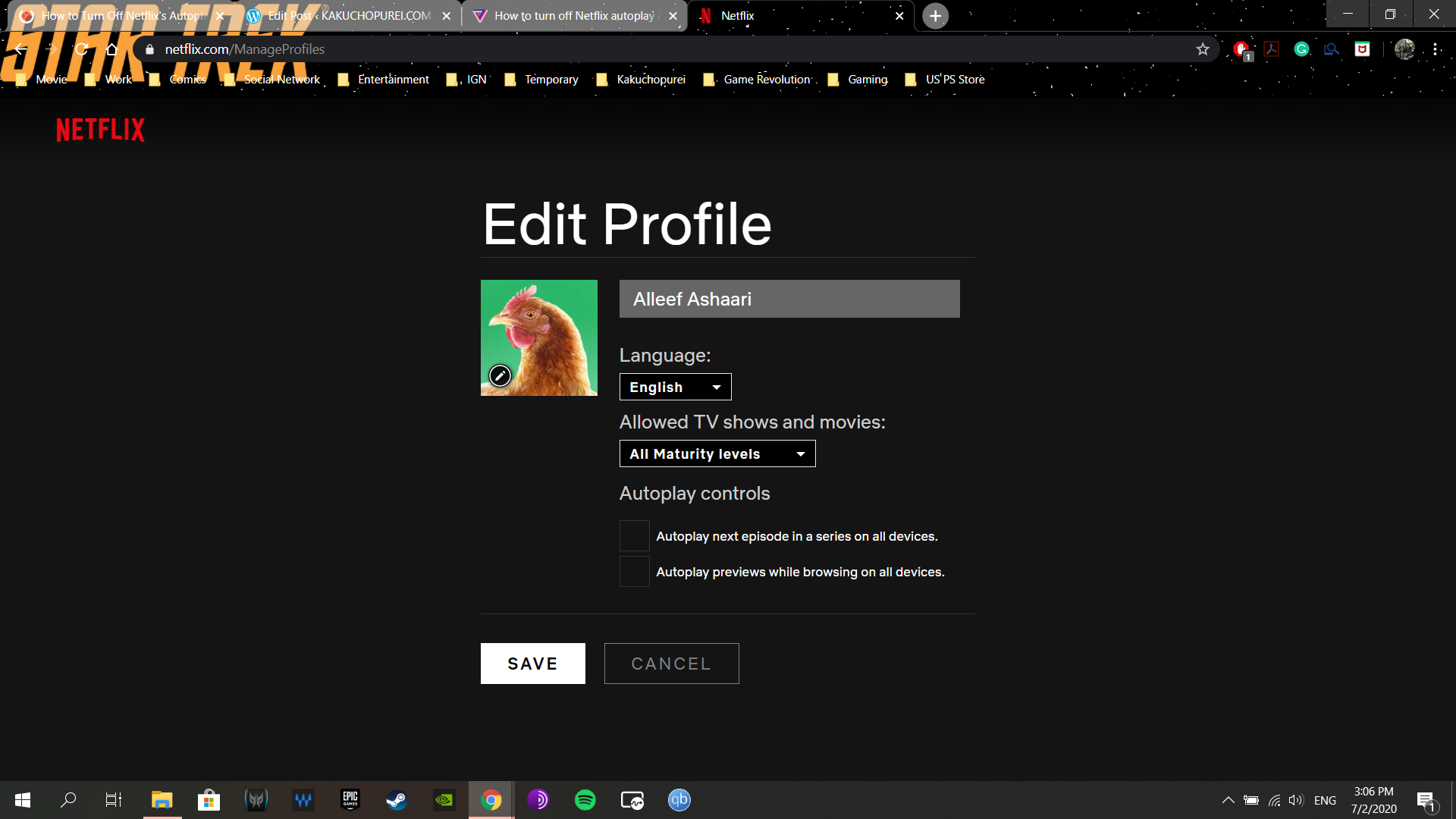
In case you didn’t know, you could also turn off the “Autoplay next episode in a series on all devices†setting to prevent Netflix from automatically launching the next episode as soon as the episode that you’re watching ends. This option has been available for the past few years, but some users might have missed it.
Any changes that you make will apply across all the devices you’re using Netflix on. Once autoplay previews are disabled, you’ll be able to carry on with your endless scrolling through Netflix without being forced to watch teasers or videos.

By Mr Toffee|May 13, 2022
Techland has some new for Dying Light 2 fans: the first story DLC for the game will be delayed a few more months. The Dying Light 2 Story DLC, whic...
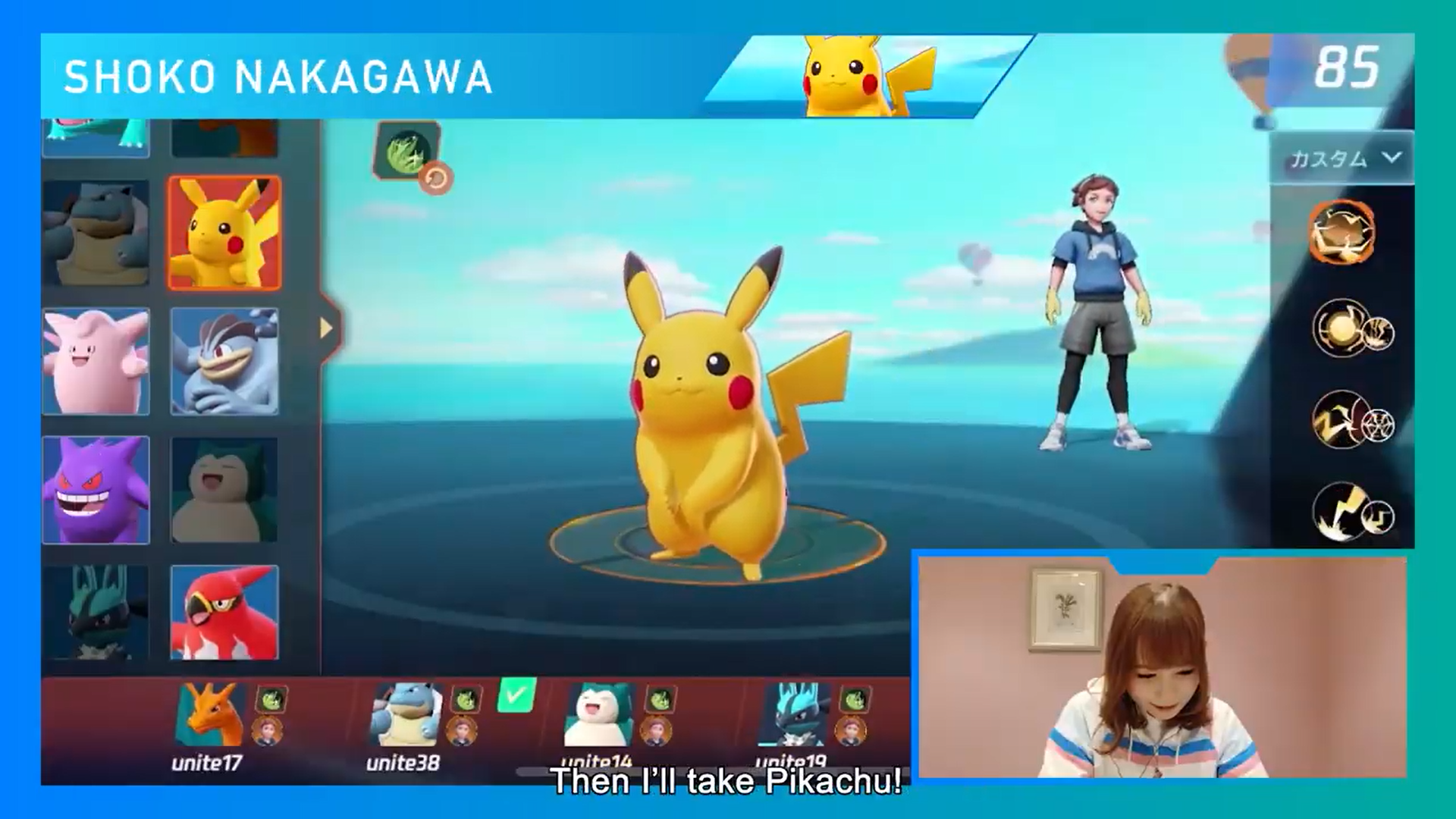
By Alleef Ashaari|June 24, 2020
The Pokémon Presents live stream earlier today revealed a brand new game to the franchise. Pokémon Unite is a MOBA game by Tencent's TiMi Studio...

By Alleef Ashaari|March 27, 2020
In this time of strife and hardship, Nintendo has surprised the world with an unexpected 30-minute Nintendo Direct Mini 2020 pre-recorded video. Howev...

By Mr Toffee|February 2, 2024

By Team KKP|July 1, 2023

By Alleef Ashaari|August 2, 2021

By Alleef Ashaari|February 9, 2022

By Mr Toffee|February 2, 2024

By Team KKP|July 1, 2023

By Mr Toffee|May 6, 2024

By Mr Toffee|February 2, 2024

By Team KKP|July 1, 2023
Copyright @ Kakuchopurei 2024