
Write what you are looking for and press enter to begin your search!

Live News


You May Want To Set Up Two-Step Verification For Your Nintendo Account; Here’s How
Nintendo Switch users have recently reported unauthorized third-party logins on their Nintendo accounts according to Nintendo Life.
Some Twitter feeds have mentioned account hackings which happened several times overnight.
I suspect Nintendo may have had a major security breach. My account was accessed numerous times overnight.
My password is a unique string and my PC is definitely clean (not that I ever login via it).
Lots of similar reports on Reddit/twitter.
Unlink PayPal & enable 2FA folks!
— Pixelpar (@pixelpar) April 19, 2020
To all my Nintendo Switch owning friends, my Nintendo Account was hacked this morning and they made off with $100 for Fortnite crap. So I'm about to tell you what to do to stop it from happening to you, and what to do if it does.
— Terran Sherwood (@TerranSherwood) April 4, 2020
Because of this, Nintendo has been running a social media campaign to promote 2-Step Verification. The company also issued a warning that user inquiries related to credit card fraud has been increasing in Japan as of late.
Just to be safe, you should do it too if you don’t want your Nintendo account to get hacked.

By Team KKP|October 18, 2017
It's a sad day for Star Wars fans, especially those anticipating for Electronic Arts' other Star Wars game, the one by Visceral Games. EA has shut dow...
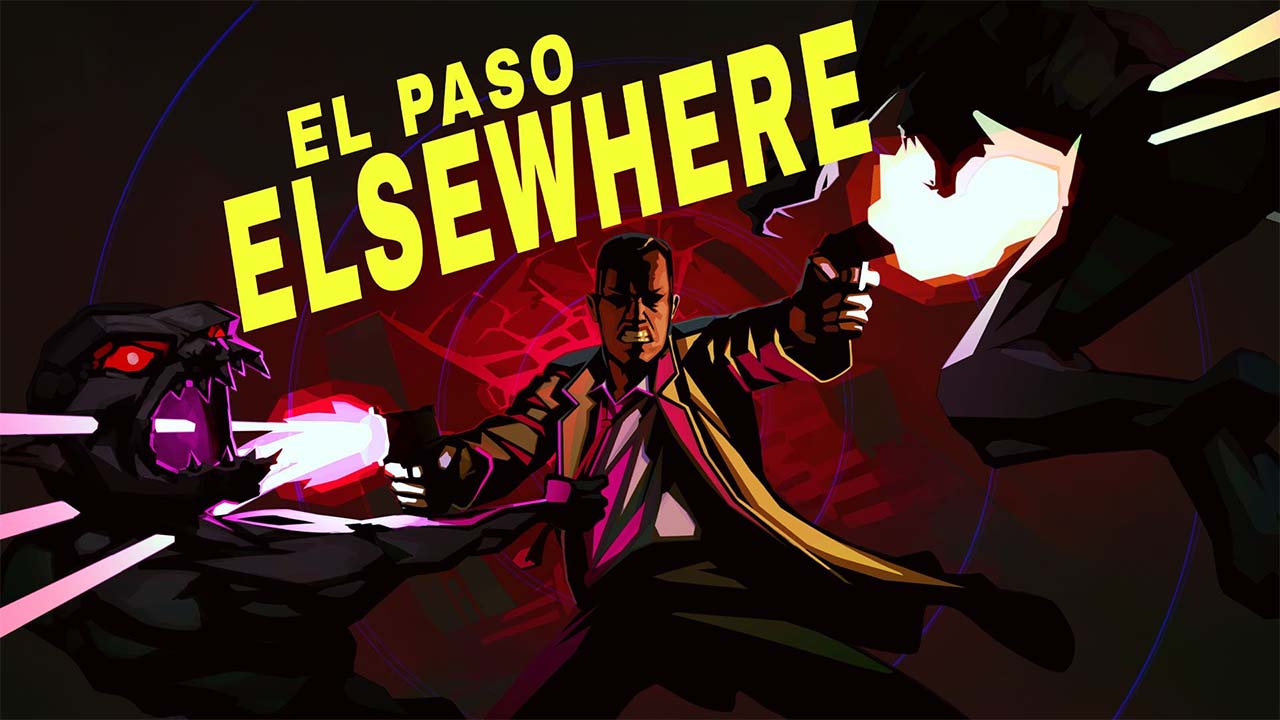
By Lewis "lickety" Larcombe|February 23, 2023
Strange Scaffold, the same studio behind games like An Airport for Aliens Currently Run by Dogs and Space Warlord Organ Trading Simulator, just announ...

By Alleef Ashaari|October 9, 2020
Just a week after news that Jamie Fox will be joining the sequel to 2019's Spider-Man Far From Home as Electro, it's reported that Benedict Cumberbat...

By Mr Toffee|February 2, 2024

By Team KKP|July 1, 2023

By Alleef Ashaari|August 2, 2021

By Alleef Ashaari|February 9, 2022

By Mr Toffee|February 2, 2024

By Team KKP|July 1, 2023
Copyright @ Kakuchopurei 2024